Think of us as your event’s personal cheer squad, strategy gurus, and problem solvers—all rolled into one. You’re investing in your team, and we’re here to make sure it’s worth every high-five!
WHY US
Whether your team is connecting virtually, meeting in person, or doing a bit of both, we’ve got you covered. We tailor each experience, delivering fun, seamless moments with personality and plenty of heart
Why Us
We handle the hassle, so you can focus on the fun.
Your team will be entertained, energized, and stress-free from start to finish.
Dedicated Support Team
Think of us as your event’s personal cheer squad, strategy gurus, and problem solvers—all rolled ...
Personalized Experiences
No two groups are the same, but here’s a universal truth: humans shine when they’re having fun. ...
No two groups are the same, but here’s a universal truth: humans shine when they’re having fun. Whether it’s collaborating, exploring, or solving problems, we’ll bring the play that makes your team light up!
Great Hosts and Event Producers
At The Go Game, our hosts and event producers are the secret sauce behind every successful event. ...
At The Go Game, our hosts and event producers are the secret sauce behind every successful event. They bring the energy, the fun, and the creativity—while problem-solving on the fly to ensure everything goes off without a hitch. No hiccup is too big, no challenge too small, we’ve got it covered!
High Tech
The Go Game is where technology, exploration, and creativity collide. With our custom app—your ...
The Go Game is where technology, exploration, and creativity collide. With our custom app—your pocket-sized portal to adventure—you and your team will tackle real-world challenges, uncover hidden connections, and spark new ideas along the way.
Your journey with us
This will be YOUR journey to have an amazing experience WITH US!
TELL US ABOUT
YOUR EVENT
YOUR EVENT
GET PAIRED WITH SALES REP
GET PROPOSAL
MEET YOUR EVENT PRODUCER
SIT BACK AND ENJOY
YOUR EVENT
YOUR EVENT
Our Performance November 2024
EVENTS HELD
PARTICIPANTS
COMPANIES
OUR CLIENTS
The Go Game has been played by thousands of companies in cities, parks, hotels and conference centers around the world. From executives at Google to sales folks at Johnson & Johnson, we have a proven recipe for fun and team building.
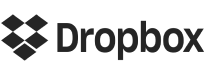
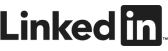

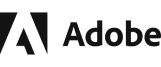
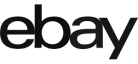
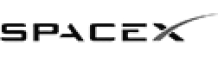

ELENA WILL
ACCOUNT EXECUTIVE
MORE REASONS TO CHOOSE US
ONE OF THE PILLARS OF OUR COMPANY IS MACGYVERISM
“Yes, team building is at the core of all of our events, and we get there by more than just showing points to be earned. One of the pillars of our company is MacGyverism, and I find that it is clearly displayed with our creative missions. How does your team think of creative solutions given the constraints of their environment? How can they work together to find the novelty of their situation, ...
“Yes, team building is at the core of all of our events, and we get there by more than just showing points to be earned. One of the pillars of our company is MacGyverism, and I find that it is clearly displayed with our creative missions. How does your team think of creative solutions given the constraints of their environment? How can they work together to find the novelty of their situation, and share that spark with the rest?
The ability to think on your toes, and 'yes and' as a team not only shows your ability to improvise under pressure, but also that leading does not always come from the front. How did your teams promote active listening and incorporate the strengths of all of your members? Even if you were shy, and did not want to be in front of the camera for a given challenge, a director is still needed to capture the moment. How did you let others in your team show their strength, and champion their merits?
There are logic and reasoning puzzles in your game which may require a double take. Did you ask for help to make sure that your work is both accurate and precise? A favorite word of mine is parallax, where you need multiple points of reference in order to judge distance. The same is true for communication and problem solving. Sometimes your initial reaction is not correct, and other points of view are paramount to landing safely on the proper conclusion.
Finally, the power of play. The permission to feel joy. All that work above helped cement bonds of camaraderie through a shared experience. That spark of something new, a joke that lights up your team's faces...will be there again for you the next time you see them. This act of bonding together transcends every boundary we may artificially draw between neighbors, and fosters a kinship of trust for each other. Did you have fun today?"
FAQ
How many people can participate?
We create and run games and experiences for groups of ten to a thousand. With advanced booking, we can arrange for epic games of up to 10,000 people.
How long does an experience last?
We have options for each format if your group is virtual or in person. Virtual events are typically one hour, but we can extend it if you want to add in a raffle session. For in person events, they are designed as ...
We have options for each format if your group is virtual or in person. Virtual events are typically one hour, but we can extend it if you want to add in a raffle session. For in person events, they are designed as half-day experiences, but we can easily adjust the timing to meet your scheduling needs. For example, most in person games are designed to last 1.5-3 hours including a wrap-up at the end that may coincide with a meal or happy hour.
CAN I CUSTOMIZE MY EVENT?
Absolutely! We offer ready-to-go events to offer easy planning, and also different levels of customization such as branding, trivia and more to really make your event stand out.
Can everyone play?
Yes. People of all levels of ability can play The Go Game. We offer options like closed captioning for virtual, and accommodating those who would prefer to remain stationary for any event that requires walking for ...
Yes. People of all levels of ability can play The Go Game. We offer options like closed captioning for virtual, and accommodating those who would prefer to remain stationary for any event that requires walking for in person events. Talk with our sales team to discuss in further detail and we will be happy to help ensure this is a fun experience for all!
WHAT IF WE NEED TO RESCHEDULE?
We got your back! With our flexible rescheduling options, we are here to help transition your event to a new date if your schedule changes for any reason. Virtual Event Cancellation/ Rescheduling: Cancellation Day ...
We got your back! With our flexible rescheduling options, we are here to help transition your event to a new date if your schedule changes for any reason.
Virtual Event Cancellation/ Rescheduling:
- Cancellation Day of - not refundable
- 1-2 business day before - 50% refund
- 3-4 business days before - 75% refund
- 5 or more business days before - 85% refund
Virtual Event Reschedule:
- Within 24 hours of an event - 50% rescheduling fee
- 2 business days before - 25% rescheduling fee
- 5 business days before - 15% rescheduling fee
- More than 5 business days before - free to reschedule
In Person Cancellations/Rescheduling Flex Switch Policy:
Up to 3 business days prior to event: Free switch from an in person event to a fully virtual or hybrid event if guests are no longer able to join in person. Since virtual events can be a lower cost than in person events, the client may get an account credit for the cost difference when switching to a fully virtual event. The account credit can be used toward a future event and must be used all at once for a single event. The account credit will be determined on a case by case basis depending on the number of guests and costs already incurred by The Go Game such as travel. Free switch from outdoor event to indoor event if there is anticipated bad weather (client to secure indoor venue).
In Person Event Cancellation:
- Day of - not refundable
- 2-5 business days prior - 50% refund
- 6-19 business days prior - 70% refund
- 20 or more business days prior - 85% refund
In Person Event Reschedule with On Site Host:
- Day of - not refundable
- 2-5 business days prior - 25% rescheduling fee
- 6-19 business days prior - 15% rescheduling fee
- 20 or more business days prior - free for In Person Events with Remote Host
- Less than 5 business days prior - 15% rescheduling fee
- 5 or more business days prior - no rescheduling fee
MEET OUR TEAM
THE FACES THAT BRING THE...
Fun. Laughter. Magic. Enthusiasm. Play. Wit. Charm. Personality. Snark. Silliness. Warmth. Connection.

